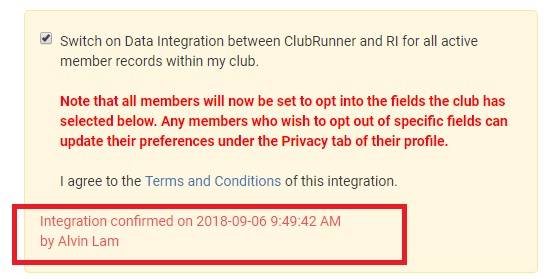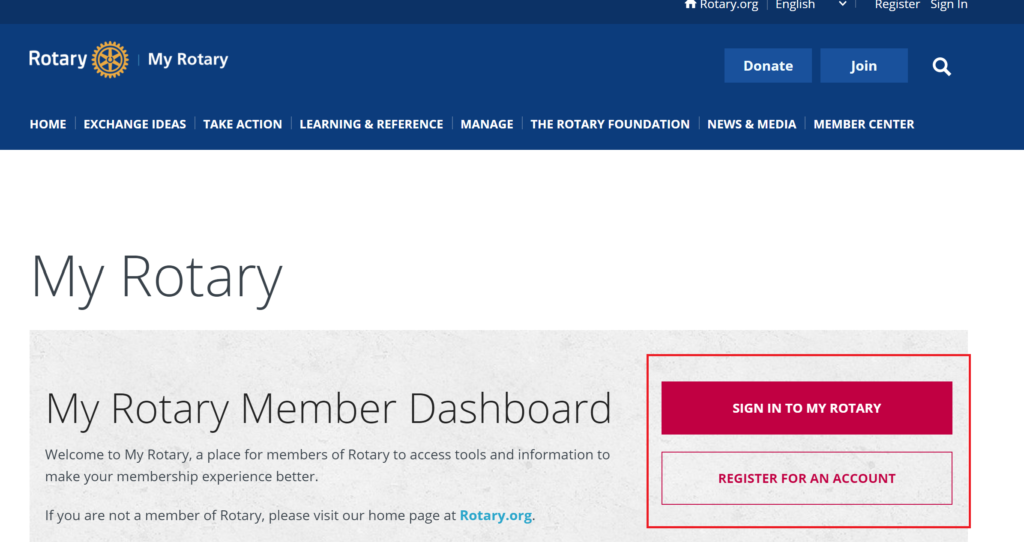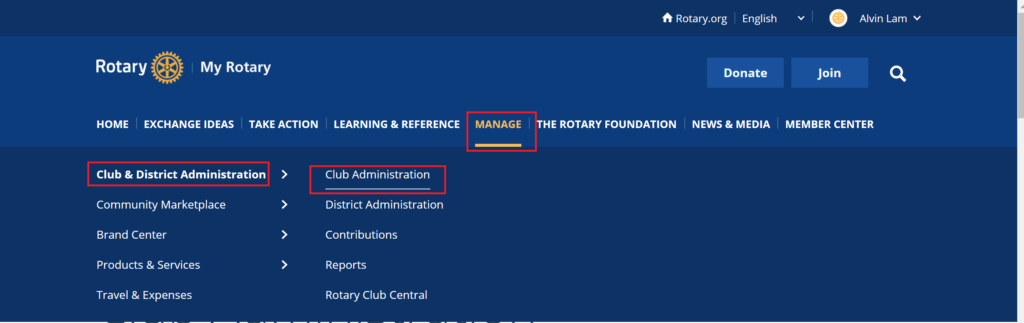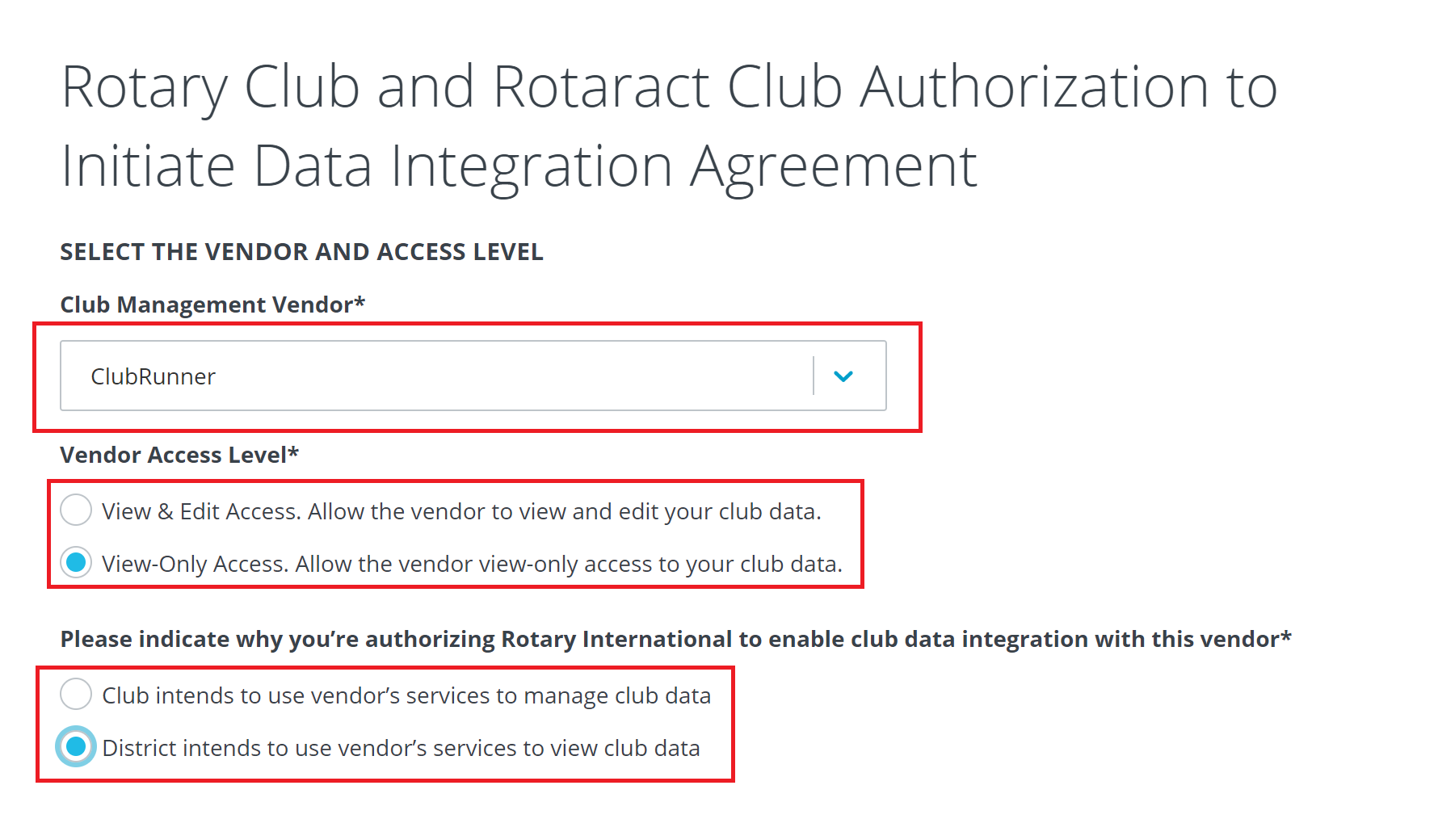Set up ClubRunner Automatic Integration With Rotary International
Updated: 20 Aug 2020 by IT Committee
Direct Link to Club Management System Setting
ClubRunner can Automatic Integration with MyRotary’s Club Member information, to facilitate your club members’ event registration through ClubRunner.
Do it online at Rotary.org, OR please fill in manual application form and email to < data@rotary.org > and RI will process it for you. It takes about 24-48 hours to get it processed.
After completed Step 1, please wait 24 hours and then directly goes to step 2 in ClubRunner
Once completed please email to < data@rotary.org > and they will process it for you. It takes about 24-48 hours to get it processed.
1. To turn on the RI Integration feature login to the Rotary Member Access webpage by clicking here. The link will open in a new window. Sign in to your existing account using the fields provided, or click the Create Account button.
Note: Only the Club’s President, Secretary, or Executive Secretary / Director may access this page.
2. Hover over top of Manage from the menu, then select Club Administration.
3. Scroll down and click Designate a club management vendor.
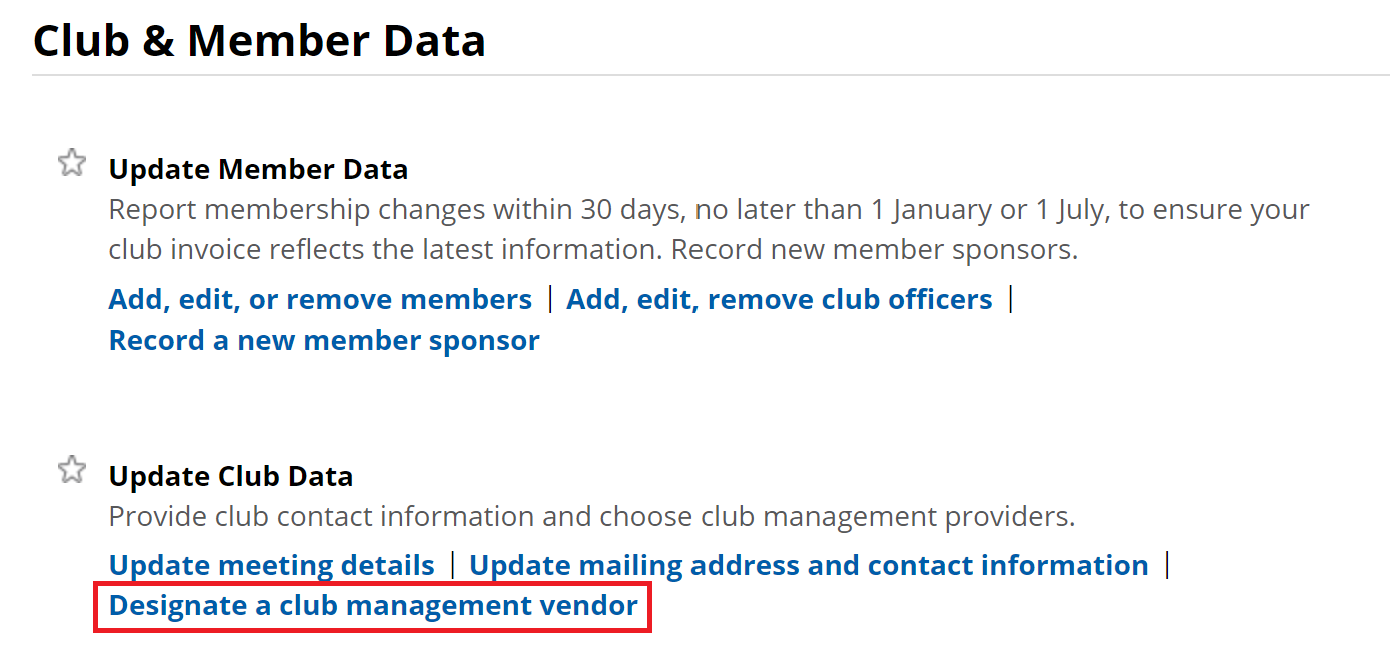
4. On the next screen click Tell us which vendor you’re allowing to update club data:
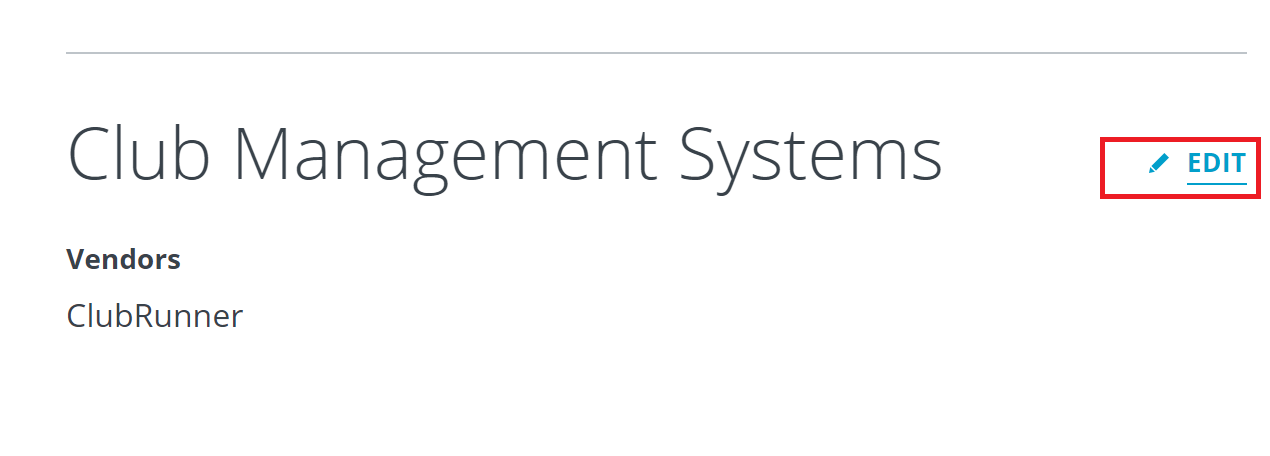
5. Click “+ ADD VENDOR” button:
6. Select ClubRunner in Club Management Vendor, click “view only access” and “District intends to use vendor’s service to view club data”
6. Scroll all the way down and check Certification box and then click the “I Agree” button.
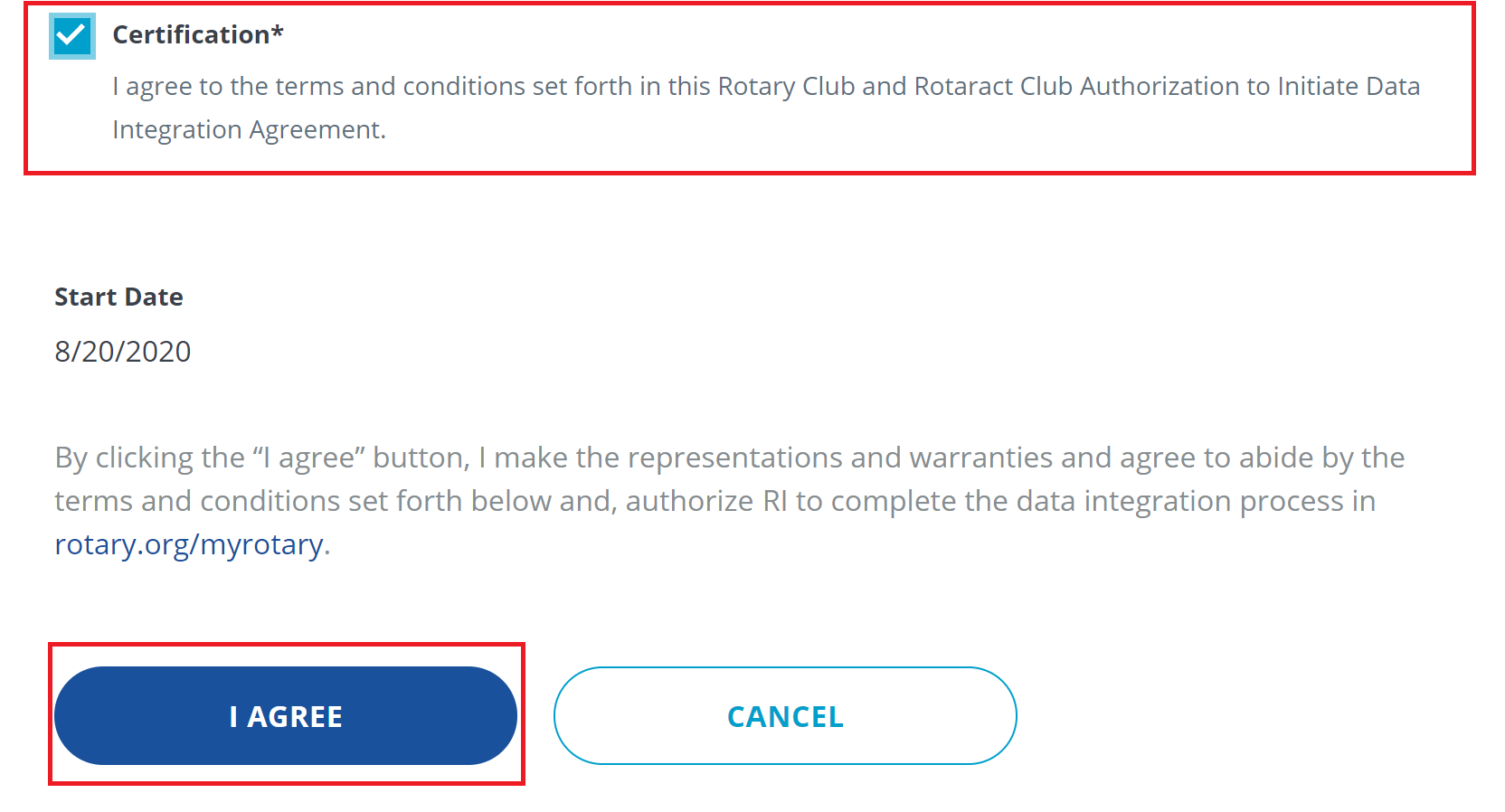
7. The steps for RI are complete!
Note: There maybe 24 hour delay from the time a club opts in (authorizes the vendor) to the time the authorization takes effect. Authorizations are processed by a database procedure that is scheduled to run once a day.
1. Now, log into your ClubRunner home page as usual. Click on the For Clubs -> RI Integration(New) tab.

2. Click the box labelled Switch On Data Integration.
Note: If the box to check mark is not there, please verify that the Club ID Number is populated correctly under the Club & Info Settings page.
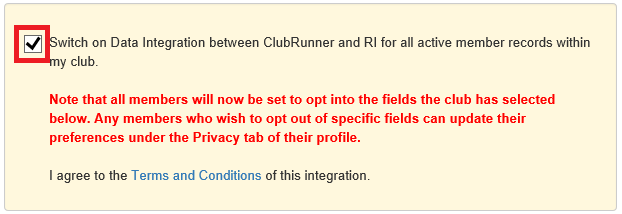
Once you click on the check box to enable the RI database integration it performs a check. If the connection fails, a message will appear stating “The RI integration service is currently experiencing technical difficulties connecting to Rotary’s servers. Please try again later.” If you receive this message please try again after an hour or more.
3. Check if the Integration confirmed message below appears.