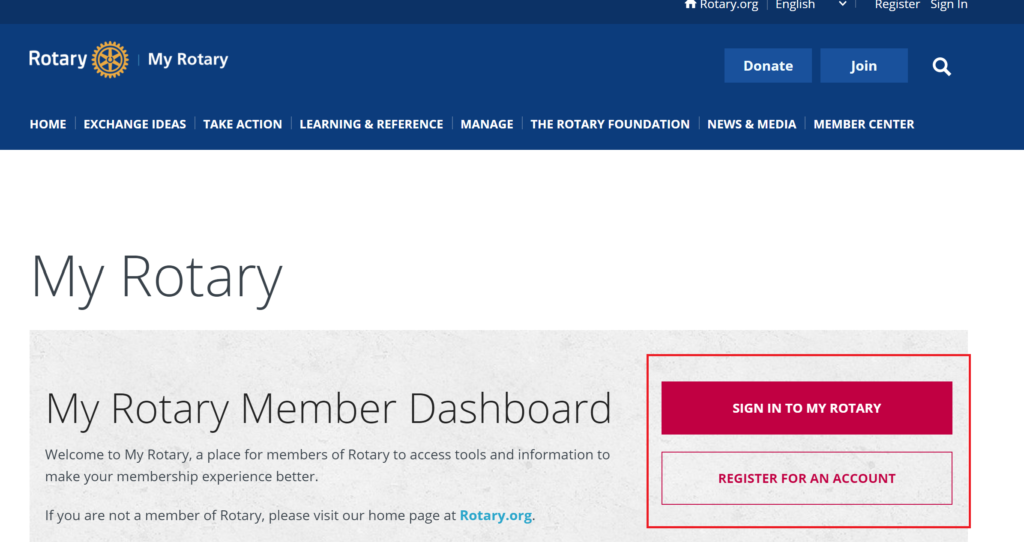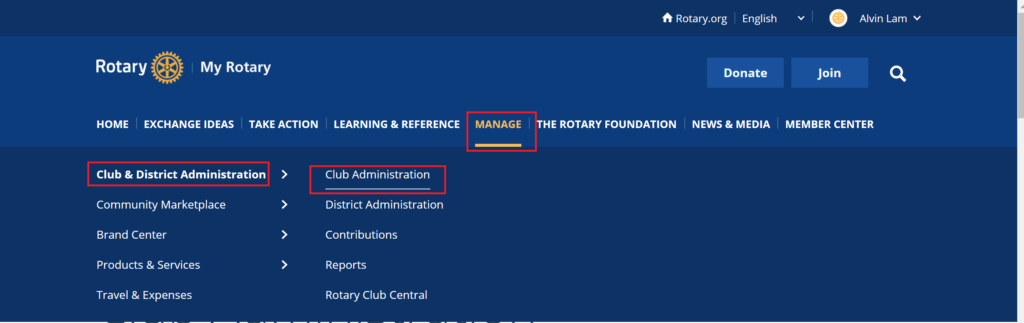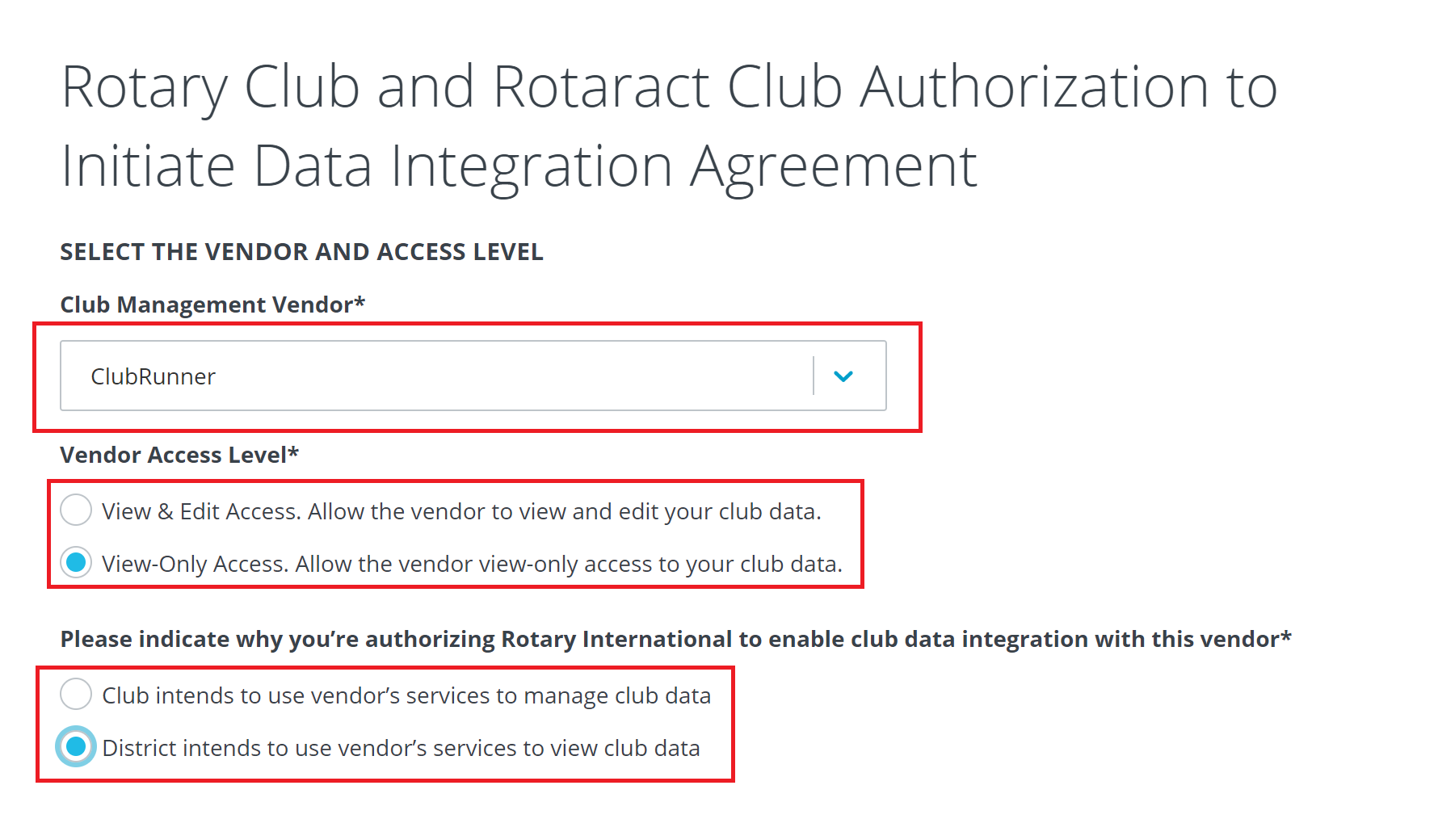Posts Tagged ‘clubrunner’
Updated: 20 Aug 2020 by IT Committee
Direct Link to Club Management System Setting
ClubRunner can Automatic Integration with MyRotary’s Club Member information, to facilitate your club members’ event registration through ClubRunner.
Do it online at Rotary.org, OR please fill in manual application form and email to < data@rotary.org > and RI will process it for you. It takes about 24-48 hours to get it processed.
After completed Step 1, please wait 24 hours and then directly goes to step 2 in ClubRunner
Once completed please email to < data@rotary.org > and they will process it for you. It takes about 24-48 hours to get it processed.
1. To turn on the RI Integration feature login to the Rotary Member Access webpage by clicking here. The link will open in a new window. Sign in to your existing account using the fields provided, or click the Create Account button.
Note: Only the Club’s President, Secretary, or Executive Secretary / Director may access this page.
2. Hover over top of Manage from the menu, then select Club Administration.
3. Scroll down and click Designate a club management vendor.
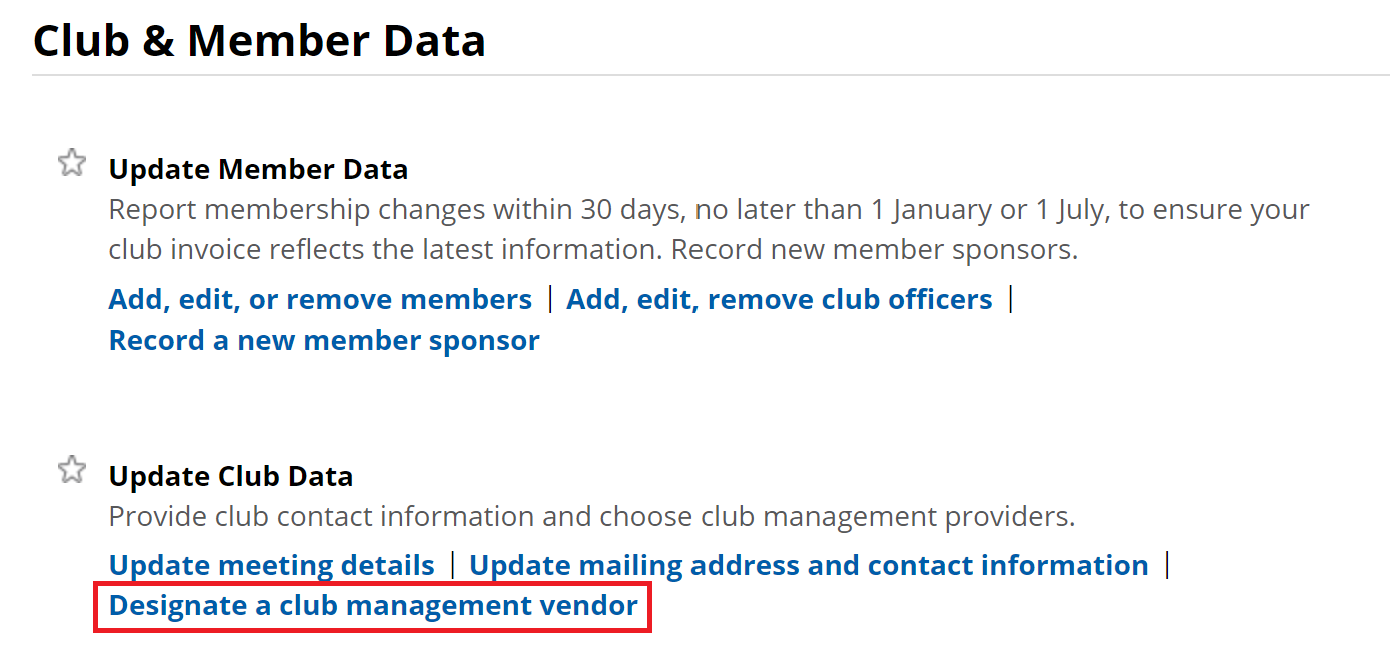
4. On the next screen click Tell us which vendor you’re allowing to update club data:
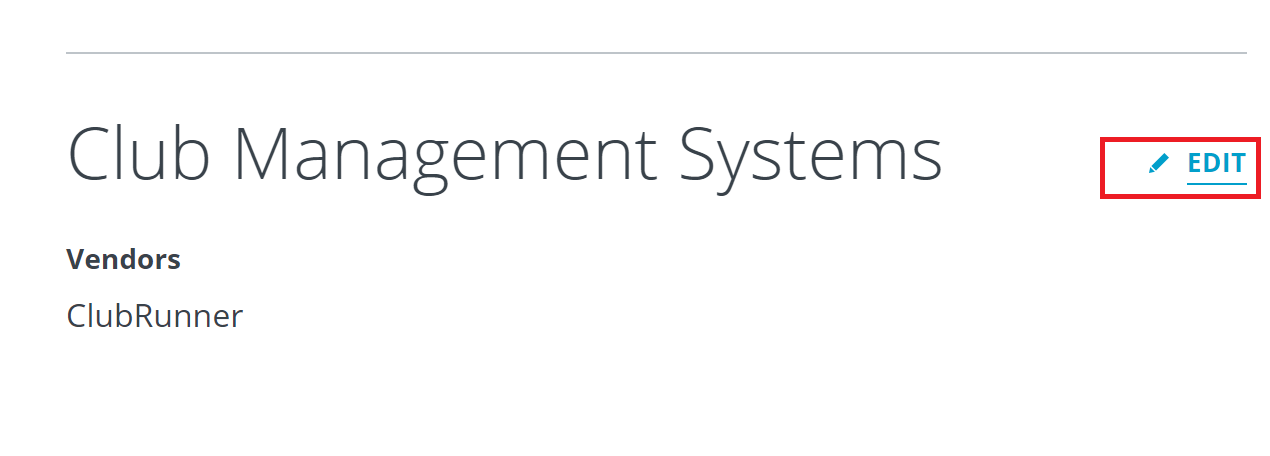
5. Click “+ ADD VENDOR” button:
6. Select ClubRunner in Club Management Vendor, click “view only access” and “District intends to use vendor’s service to view club data”
6. Scroll all the way down and check Certification box and then click the “I Agree” button.
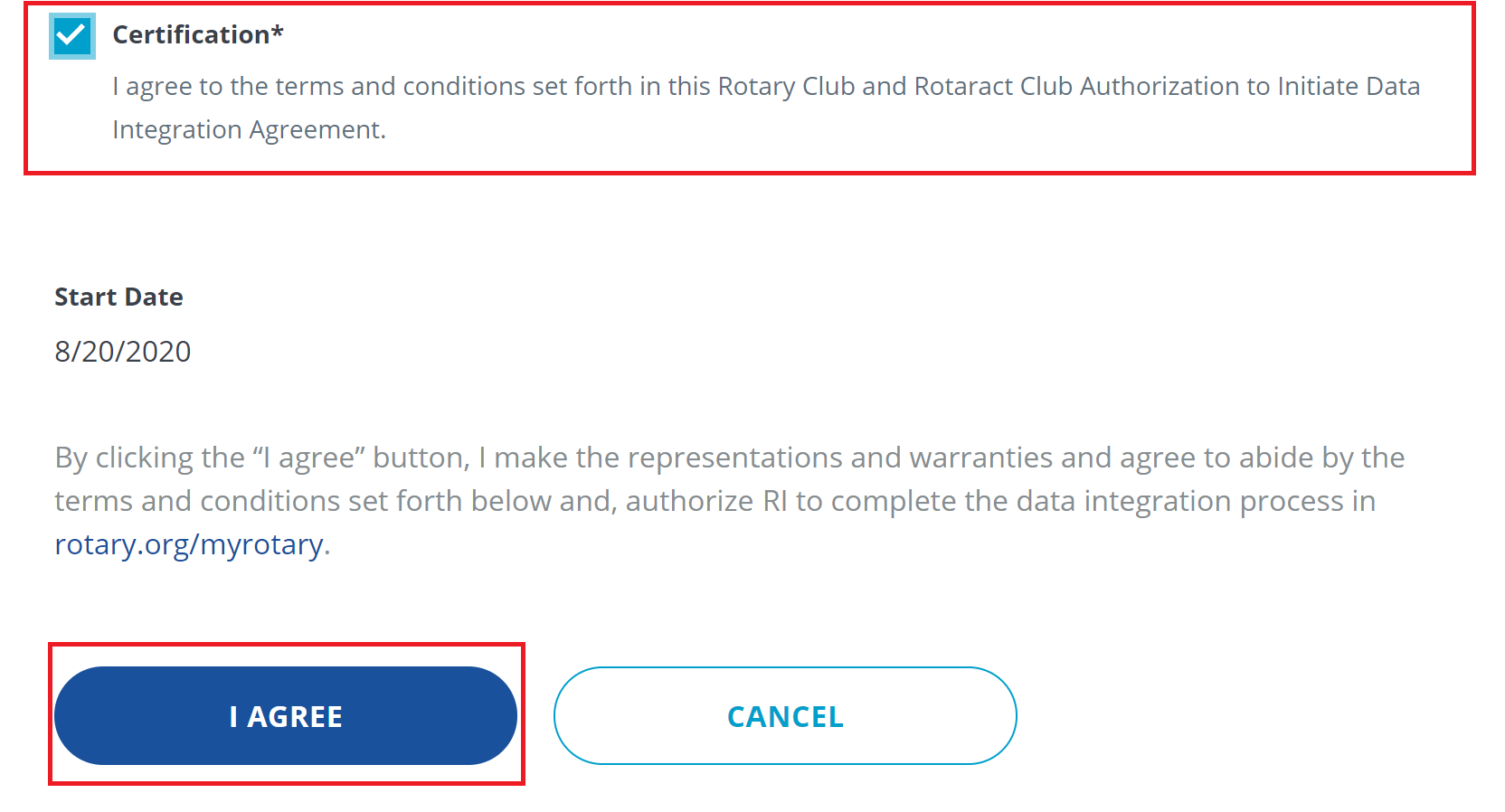
7. The steps for RI are complete!
Note: There maybe 24 hour delay from the time a club opts in (authorizes the vendor) to the time the authorization takes effect. Authorizations are processed by a database procedure that is scheduled to run once a day.
1. Now, log into your ClubRunner home page as usual. Click on the For Clubs -> RI Integration(New) tab.

2. Click the box labelled Switch On Data Integration.
Note: If the box to check mark is not there, please verify that the Club ID Number is populated correctly under the Club & Info Settings page.
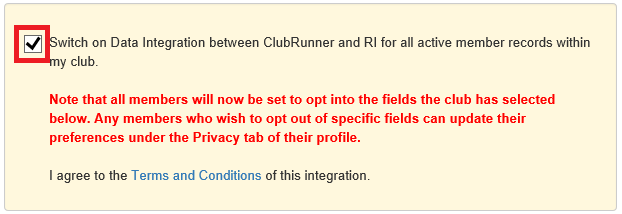
Once you click on the check box to enable the RI database integration it performs a check. If the connection fails, a message will appear stating “The RI integration service is currently experiencing technical difficulties connecting to Rotary’s servers. Please try again later.” If you receive this message please try again after an hour or more.
3. Check if the Integration confirmed message below appears.
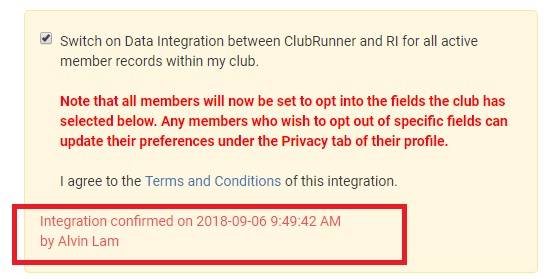
1. To report club attendance, you must first log in to ClubRunner. Click CLUB RUNNER from the MEMBERS from the top menu bar.
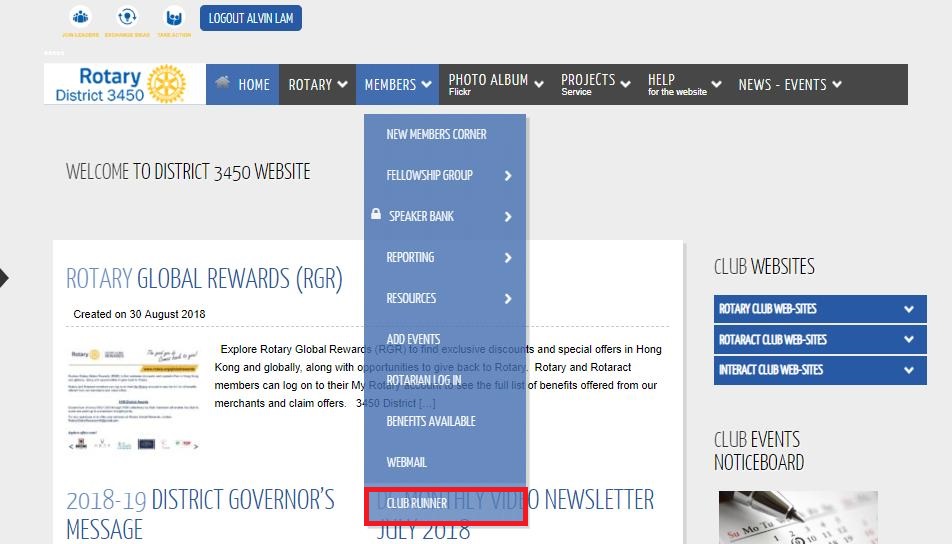
2. Enter your Login Name and Password to Login ClubRunner.
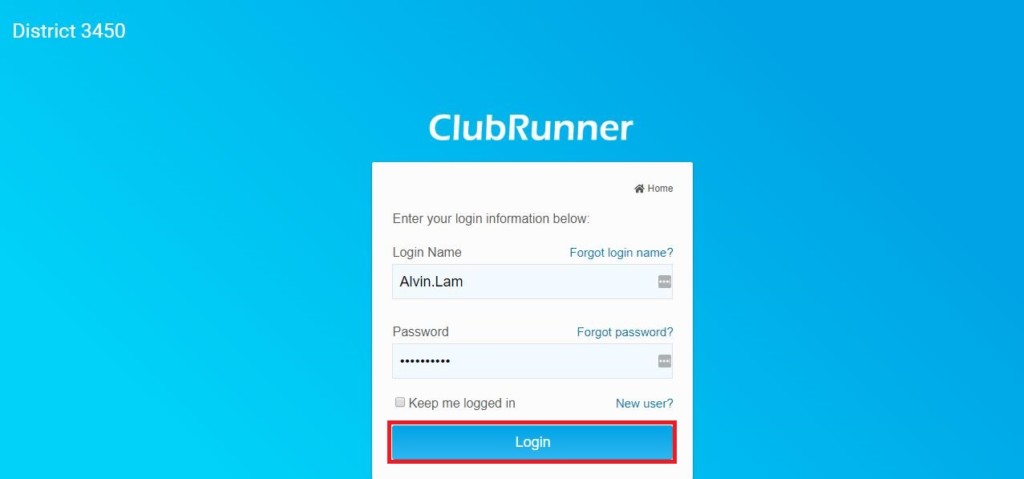
3. You are now logged in. To access the District Administration page, click on Member Area on the top right.

3. On the District Administration page, click on the For Clubs tab on the grey bar near the top.
![]()
4. Now, select the Club Attendance Report link.

5. You are now on the Monthly Attendance page for your Rotary Club. Here, you can make your attendance report.

6. First, enter the number of members who attended meetings by the end of a given month in the field provided. Then, enter New Members this Month, Terminated Members this Month, the Number of Meetings this Month and the Attendance Percentage.
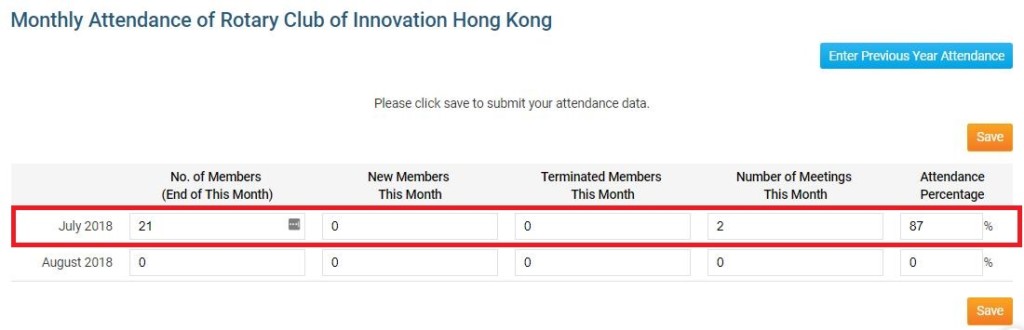
7. When you are finished entering your attendance data, click Save. Your report is filed with the district.
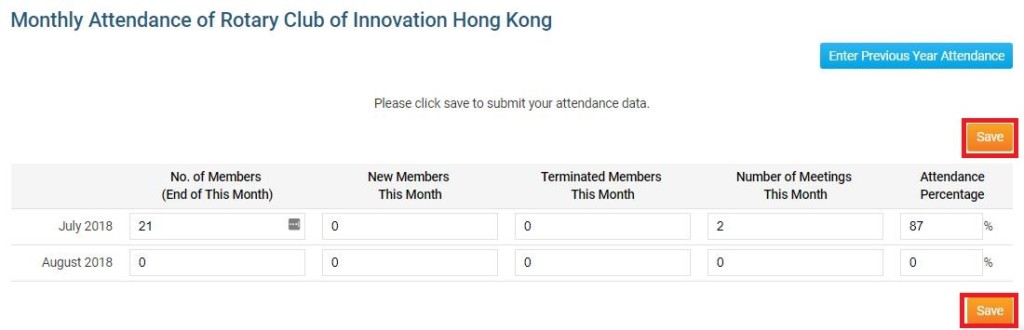
- From District Event Page, right click on the desired event and “Open link in a new tab.”
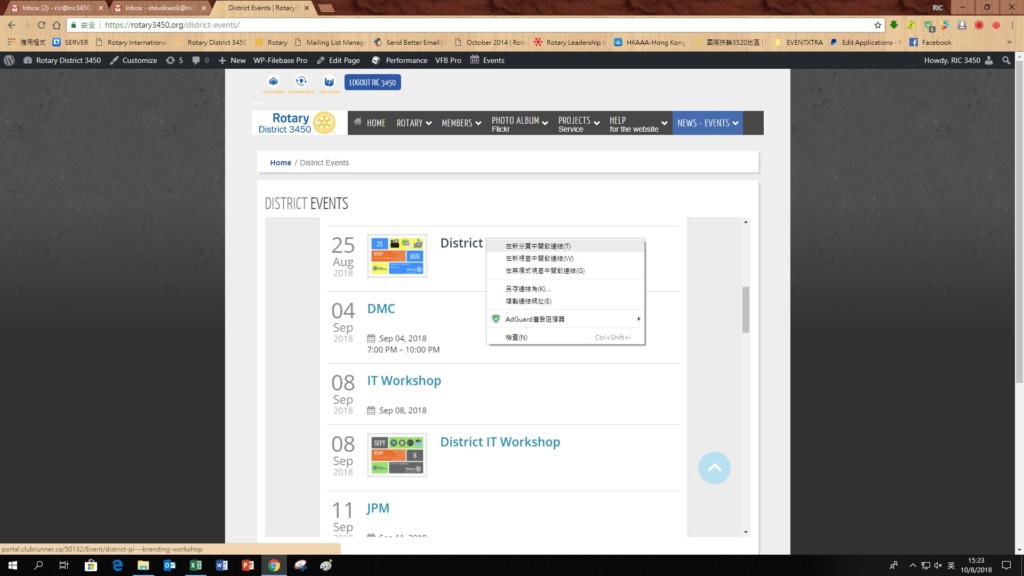
2. Click Members button for Online Registration
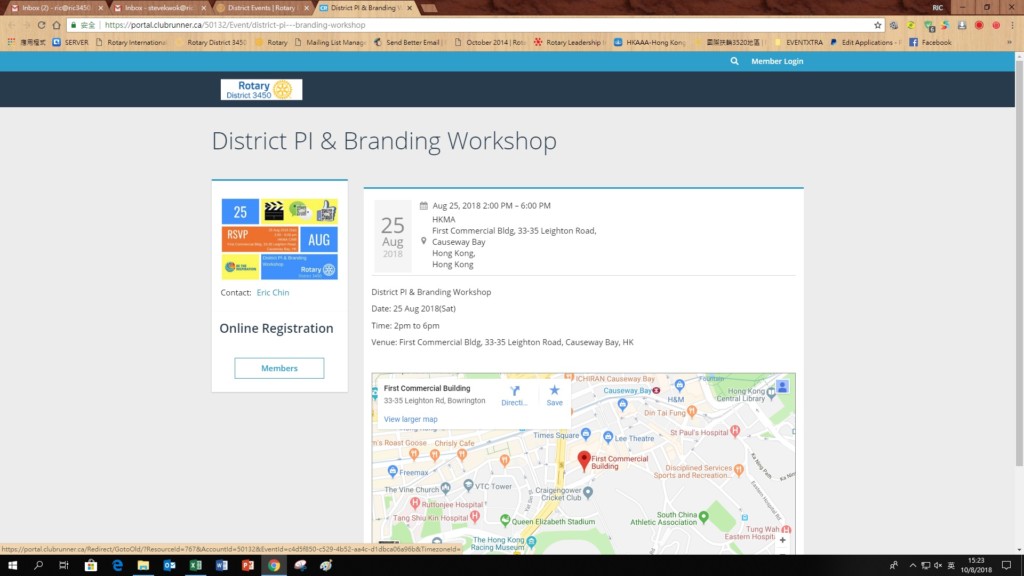
3. Login ClubbRunner
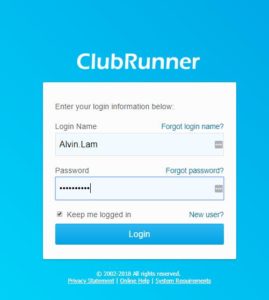
4. Click “Register Me”
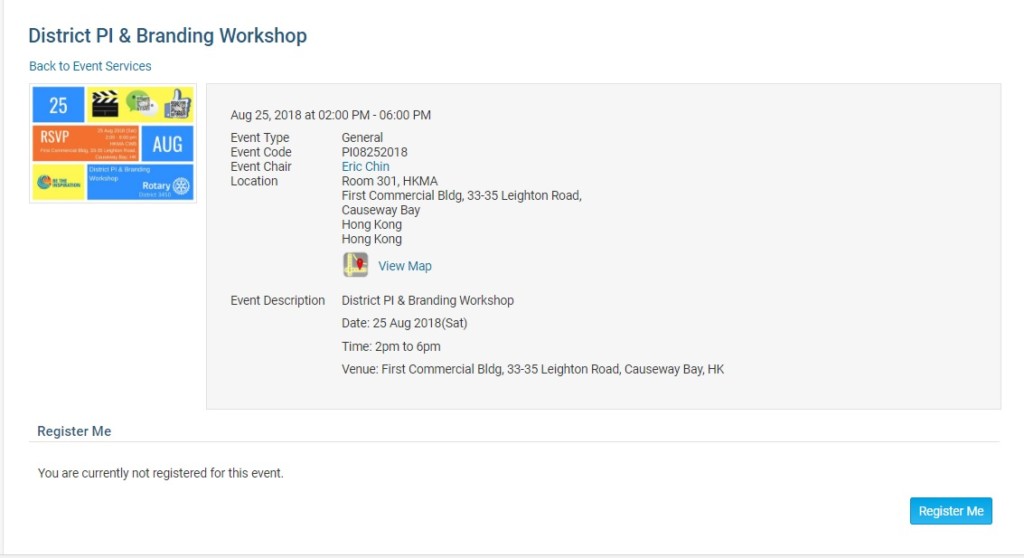
5. Enter your email and phone details, then click “Confirm”
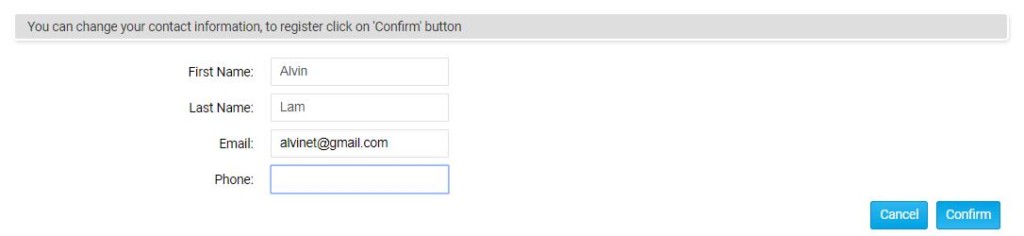
6. You will receive your confirmation number and registration is subjected. Final confirmation subject to RIC or event chair.

- From District Event Page, right click on the desired event and Click “Open link in a new tab.”
在地區活動頁面,右鍵單擊所需的活動和單擊“在新標籤頁中打開鏈接。”。
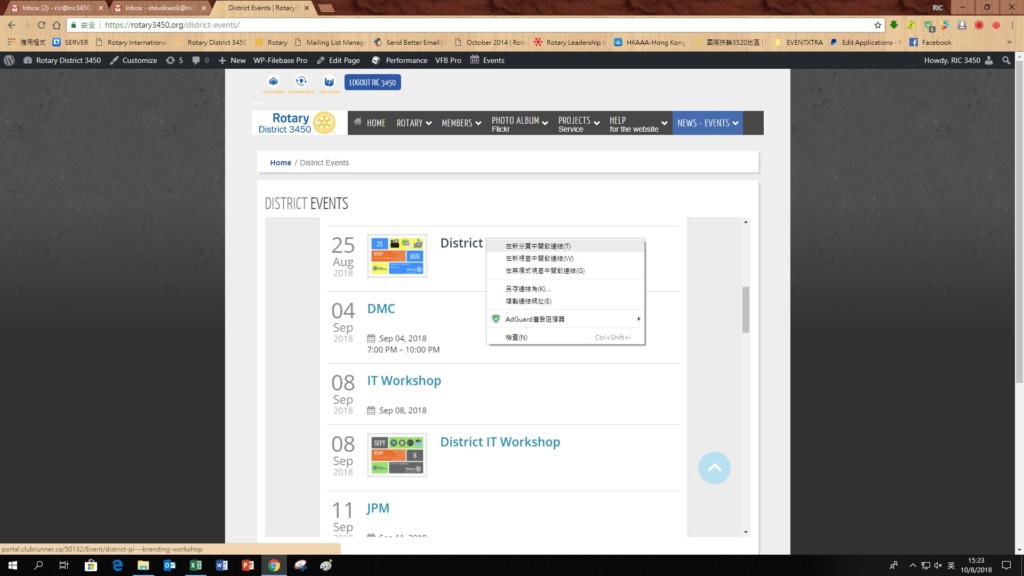
2. Click Members button for Online Registration
單擊“Members”按鈕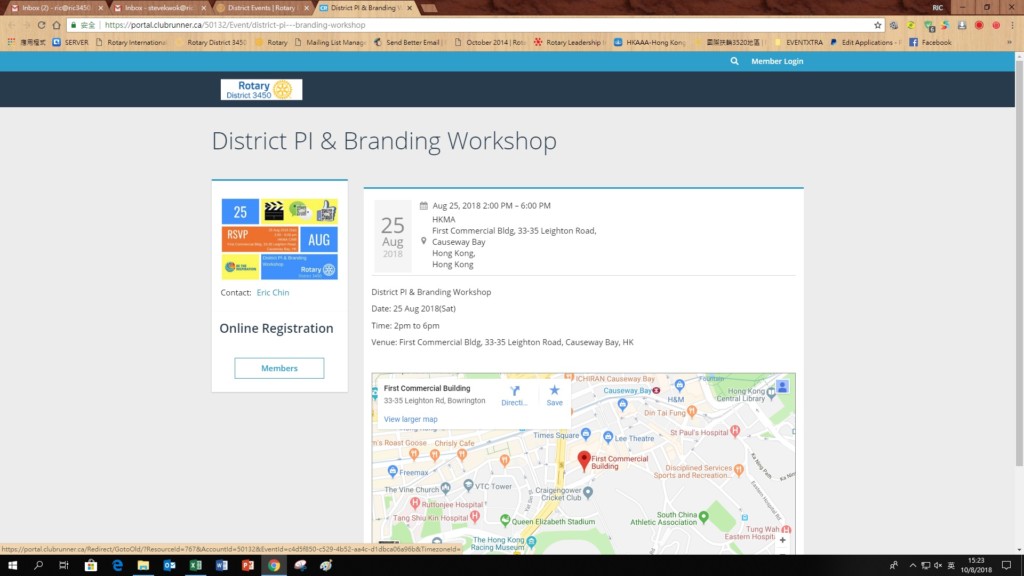
3. Click “Forget login name?”
單擊“Forget login name?”
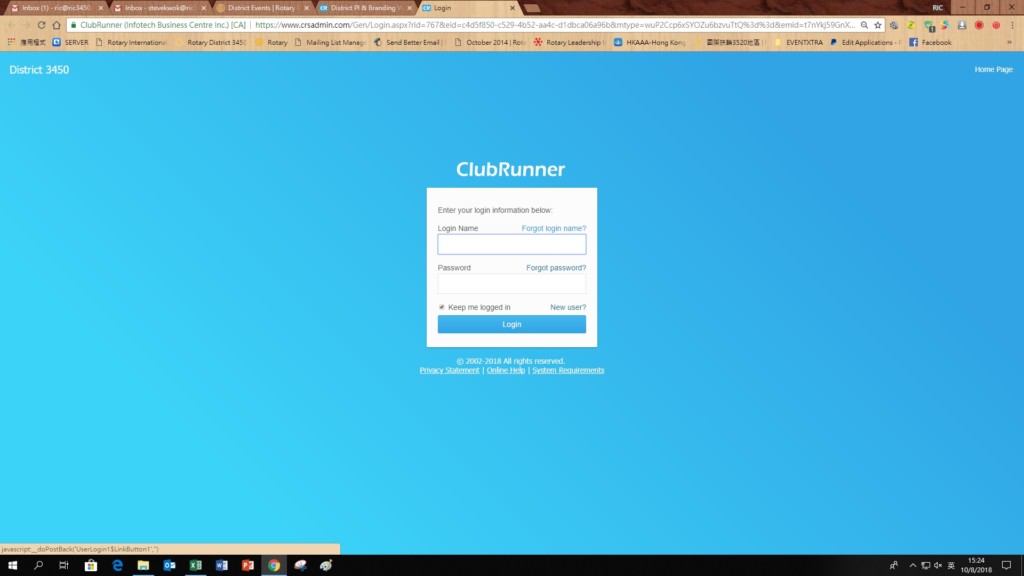
4. Enter your identity by “Select Club” and input your “Last Name” and “Email Address” (Primary email address registered in MyRotary)
通過“Select Club”和輸入您的“Last Name”(姓氏)和“Email Address” (在MyRotary中註冊的主電子郵件地址)為了確認您的身份
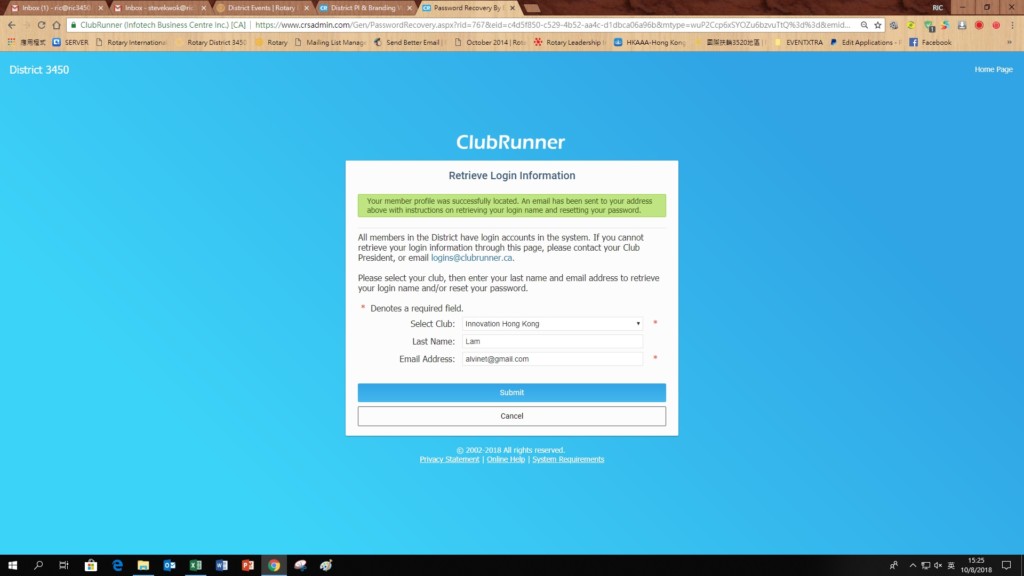
5. You will receive an email with the link to reset (or setup) your login password.
您將收到一封電子郵件,其中包含重置(或設置)登錄密碼的鏈接。